User’s Guide for All in One SEO Pacwww.raghurajcashcode.comSHARE THIS ARTICLE
How to Set up All in SEO Pack
Homepage Settings
Keyword Settings
The Keyword Settings section under general settings page of All in One SEO page, allows you to specify how you want the plugin to handle meta keywords for your posts and pages. You can always manually add keywords for individual posts and pages which we will cover later in the article. In addition to those keywords, you can allow this plugin to automatically use tags and/or categories as keywords too (check out our guide Categories vs Tags – SEO Best Practices for sorting your content). The last option in this section is applicable only if you use a static homepage on your website and a separate page to display your blog posts. In that case, All in One SEO can dynamically generate a list of keywords based on posts appearing on the posts page at that time. We would recommend that you uncheck the dynamically generate keywords for post settings and manually add keywords to each page to get maximum benefits.

Title Settings
Title settings allow you to set the default title templates for every page generated by WordPress. This could be a single post, main page, archives, tags, or category pages. Each page generated by WordPress has a
<title> set with in your WordPress theme files. The first option, rewrite titles, allows All in One SEO Pack to rewrite titles. It is enabled by default to override any theme settings. We recommend that you leave this setting as is because we believe that themes should not add SEO options and leave this to plugins who specialize in SEO.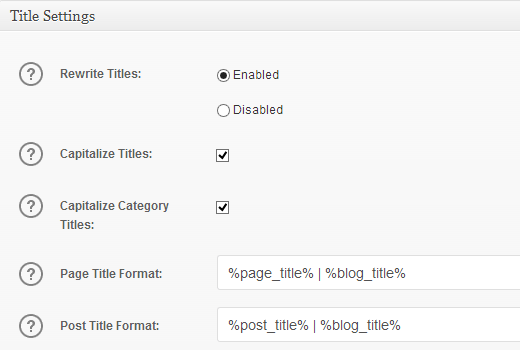
You can also modify how page titles on your single, archive, and other pages appear by changing the predefined tags used for different page titles. We would recommend leaving them as it is for optimal results. The only thing you should change if you are creating a lot of landing pages is your page title format. Get rid of | %blog_title% part from page title format, so your site title is not taking up your 60 character limit, and your entire page title shows up in search.
Note: Google has a tendency to alter page titles on the fly, so don’t be surprised if your title on the page and on Google are different.
Webmaster Verification Settings
This is where you will add webmaster verification code provided by Google, Bing or Pinterest to verify ownership of your website. We highly recommend that to improve your site’s SEO you should sign up for Google Webmaster Tools and Bing Webmaster Tools. Adding your site will help these search engines to notify you when there is something wrong with your website. These webmaster tools will also provide you with useful insights about your site, and it’s search engine rankings. You can then use that information to plan your content strategy and improve your site’s SEO.

Google Settings
Under the Google settings section, you can enter your Google Plus profile URL to add google verified authorship. Once you add the link there, you must go to your Google+ profile about page and add your site in the contributors section. Refer to the authorship tutorial that we linked above.
This will allow google to display author profile link and picture next to your search results which can make your search result stand out.
You can also add your Google Analytics ID for your website, and All in One SEO will automatically add your Google Analytics code to your site.
NoIndex Settings
This section allows you to disable indexing of category and archive pages on your site by search engines. Some SEO experts believe that this is duplicate content, and it is better not to get these pages indexed. However, others argue that you should disable the ones that you don’t think are necessary and keep useful archives like category archives and tag archives. All in One SEO enables noindexing for category and archive pages by default, we would recommend that you un-check categories.

Optimizing Posts and Pages with All in One SEO
All in One SEO plugin adds a meta box in WordPress post/page edit screen. However, many beginners are often confused about how to use that properly. What kind of title should they use? Or how to choose keywords? So before you move on to setting up All in One SEO Pack, we would like you to check out our guide on how to properly use SEO functions to optimize your WordPress posts. Even though this guide shows WordPress SEO plugin in the screenshots, but the basic concepts are the same, so it will be helpful for all.
To optimize single posts and pages you can enter SEO title, description and keywords for each post you write. Settings on this meta box will override your global All in One SEO settings. If you leave them blank, then All in One SEO will use your global settings to fill in these fields for you. It will use your post title as for title, posts excerpt as description, and tags as keywords. If you want to get maximum results, then we recommend that you fill these fields manually rather than leaving them blank.
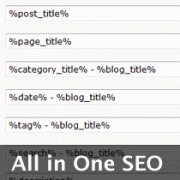
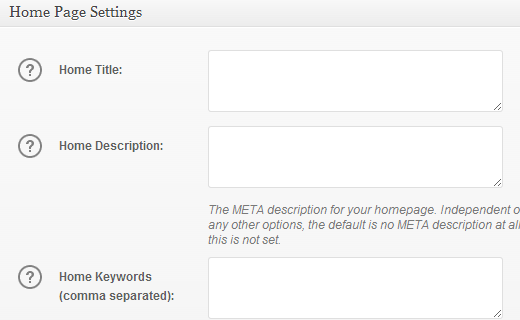
No comments:
Post a Comment